New Guide for Ubuntu 8.04 -> Here
UPDATE 21/2 - 07:
Added walkthrough video of this tutorial.
UPDATE 12/2 - 07:
Added a few troubleshooting advice.
Added more information on how to install packages via Synaptic.
UPDATE 2/2 - 07:
Updated link for the repository's authorization key
UPDATE 26/12 - 06:
Updated Xorg.conf section a bit to make it more clear for novice users.
UPDATE 19/12 - 06:
Package authorization key updated.
SVN Repositories added for the latest cutting edge version of Beryl.
This is a follow-up on my guide for Installing Beryl and Xgl on Dapper.
This is tested on the latest daily snapshot of Edgy.
My goal with this guide is to make it as easy as possible for everyone to install a 3D Desktop on Ubuntu Linux (Edgy Eft) with Beryl and Xgl, there will be no use of the terminal in this guide so everyone should be able to follow this guide and install a 3D Desktop on there very own and brand new installation of Ubuntu Edgy Eft.
Here is a video where I go through this guide, so if in doubt check out the video for help -> Video Here
First be first my system specs.

My system specs.
Laptop is Dell D610
1GB of RAM
CPU is Intel(R) Pentium(R) M processor 1.86GHz
Graphic card is ATI Technologies Inc M22 [Radeon Mobility M300]
This is really the only relevant info for this guide.
The installation..
The first thing we should do is to add the needed repositories to your
Ubuntu installation, this is done by starting
System -> Administration -> Software Sources from the menu
At this time you will properly be asked to provide a password to continue, do so.
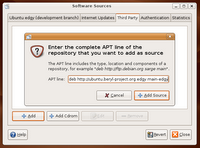
Now click on the Third Party tab and click
the Add button.
Copy the following info and click Add Sources.
deb http://ubuntu.beryl-project.org edgy main
and click Add Source.
Now we need to download and install the key used to verify the packages we are going to install are genuine, right click on this link and select Save Link As...
to save the key file needed.
Save the file on your computer, but remember where, I save it on my Desktop.
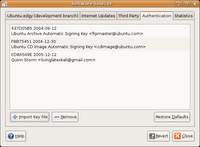 Then select the Authentication tab from the Software Sources program and click the Import Key File button to import the file.
Then select the Authentication tab from the Software Sources program and click the Import Key File button to import the file.Browse to the root@lupine.me.uk.gpg file, select it and
press OK to import.
Click Close to exit.
NOTE:
If you want the latest cutting edge SVN version of Beryl you can use these repositories.
deb http://download.tuxfamily.org/3v1deb edgy beryl-svn
deb-src http://download.tuxfamily.org/3v1deb edgy beryl-svn
And this key for authorization.
I've been using these packages my self for a while now, and they haven't been more unstable then the first mentioned version.
Now a dialog should ask you to reload your repositories, click Reload.
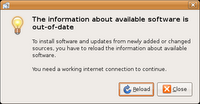
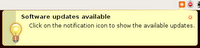 If you see this notification when the reload is completed you should update your system before continuing...
If you see this notification when the reload is completed you should update your system before continuing...Next we need to install Beryl, Xgl and our ATI drivers.
For this we will use Synaptic which is a graphical front-end to our package management system.
Start Synaptic from the menu
System -> Administration -> Synaptic Package Manager.
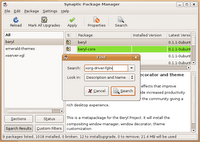 Now we need to find and install 4 key packages xserver-xgl, emerald-themes, beryl and xorg-driver-fglrx, the easiest way to do this is by searching and selecting as show on the pictures.
Now we need to find and install 4 key packages xserver-xgl, emerald-themes, beryl and xorg-driver-fglrx, the easiest way to do this is by searching and selecting as show on the pictures.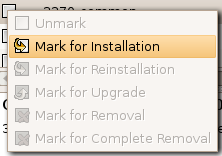
When found, "Mark" them for installation, and continue with the next one.
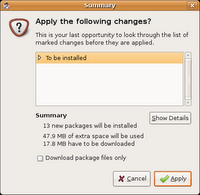
Then click Apply to install the selected packages, and a Summary screen should appear where you have to click Apply once again, do this to continue the installation.
When this is done we need to make sure the new installed ATI driver is going to be used, this is done by editing our Xorg config file.
For this we use our default text editor, press Alt+F2 and type
gksudo gedit /etc/X11/xorg.conf
If it asks for password, then provide your password as prompted.
Now we need to find all lines containing either
Driver "ati"
or
Driver "radeon"
or
Driver "vesa"
and replace it with
Driver "fglrx"
I recommend you use the Replace function in the text editor from the top bar.
But make sure it is corrected, otherwise it wont work.
Usually it will be in a section similar to this
Section "Device"
Identifier "ATI Technologies, Inc. M22 [Radeon Mobility M300]"
Driver "fglrx"
BusID "PCI:1:0:0"
EndSection
The next thing we need to do is disable Composite in your configuration file, this is done by adding these lines to the configuration file.
Section "Extensions"
Option "Composite" "false"
EndSection
I added this section just after my module section, in my config its on line 42. But it really doesn't matter where this is added, as long it's in there, and not inside another section.
Now save the file and exit the text editor.
Next we need to create 2 new files in order to be able to run Xgl, for this we will again use gedit.
1. File - press Alt+F2 and run
gksudo gedit /usr/bin/startxgl
Copy this contents into the file, save the document and exit the text editor.
#!/bin/sh
Xgl :1 -fullscreen -ac -accel xv:pbuffer -accel glx:pbuffer &
sleep 4
DISPLAY=:1
cookie="$(xauth -i nextract - :0 | cut -d ' ' -f 9)"
xauth -i add :1 . "$cookie"
exec dbus-launch --exit-with-session gnome-session
Now press Alt+F2 again and type
gksudo nautilus /usr/bin
and click Run
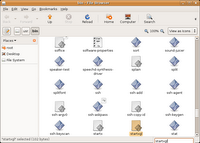
Find the file startxgl which we just created, this can be done by just writing startxgl.
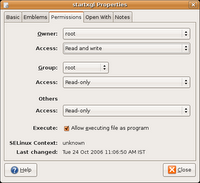 Now right click on the file and select Properties and
Now right click on the file and select Properties andselect the Permissions tab, and in the bottom there, check the box "Allow executing file as a program" and
then click Close.
2. File - again press Alt+F2 and run
gksudo gedit /usr/share/xsessions/xgl.desktop
And copy the following contens into this file.
[Desktop Entry]
Encoding=UTF-8
Name=Xgl
Comment=Start an Xgl Session
Exec=/usr/bin/startxgl
Icon=
Type=Application
Save the document and exit the text editor.
Now we are almost finished and ready to startup our awesome new cutting edge 3D Desktop.
The last changes we need is to get beryl to start up when logging in, this is done from the menu System -> Preferences -> Sessions under the tab Startup Programs we need to add the following entry
beryl-manager

Click OK and then Close the sessions properties.
So now it's time to reboot and start playing with your new desktop environment.

When you come to the login screen you will have to go down in the left corner and click sessions and select Xgl from the list and click Change Session.
Now you can login and try out Xgl and Beryl.
By now you should see a fancy wobbely splash for Beryl, when it starts, and all the Beryl effects should be avaiable for you to use..
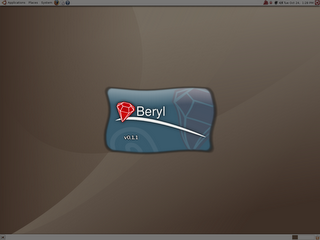
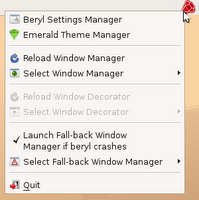
You should also see a gem in the system tray, from which you can change your Beryl setting and your Emerald themes, I suggest you look at it.
Some default Beryl and XGL keys are
Ctrl + Alt + Left/right arrow key - Switch cube side.
Ctrl + Alt + Shift + Left/Right arrow key- Same but moves the window in fucus to with.
Ctrl + Alt + Hold Left Mouse Button - Rotate the cube in free view ( Nice effect :-D )
Alt + Tab - Switch between tasks
Ctrl + Alt + Tab - Switch between tasks on all cube sides.
Super (Windows Key) + Right Mouse button or Wheel Buttom - Will enable Zoom
All this can be changed from the Beryl Setting.
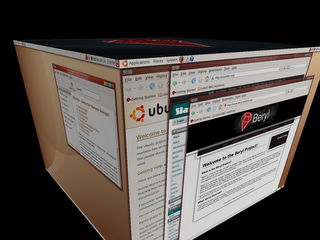
Hope you liked this guide and found it useful.
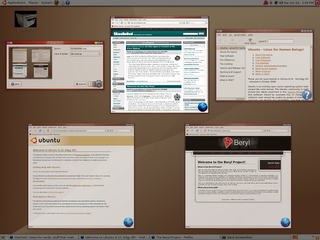
My Friends new desktop - Nice to see another xp installation disappear.

Enjoy.
Thanks to the guys at beryl-project.org and Ubuntu.com
Some Trouble Shooting advice:
1. Make sure you do indeed have an ATI card!
Either open a terminal from Applications -> Accessories -> Terminal
and type "lspci" and examine the output.
Or open System -> Administration -> Device Manager and examine the devices to find your ATI Graphic Card.
2. Check list of supported ATI cards -> http://ati.amd.com/support/driver.html
3. When I Start My Computer I Get Text Instead of a Graphical Interface
If this is the case, follow this section from the Ubuntu Book and then start from scratch with the guide and check everything is alright and exactly as written.
4. Check if OpenGL is enabled.
Start a Terminal from Applications -> Accessories -> Terminal.
Type in "fglrxinfo" on the command line, you should see a similar output to this if your graphic card is supported and working.
lennart@lennart-laptop:~$ fglrxinfo
Xlib: extension "XFree86-DRI" missing on display ":1.0".
display: :0.0 screen: 0
OpenGL vendor string: ATI Technologies Inc.
OpenGL renderer string: MOBILITY RADEON X300 Generic
OpenGL version string: 2.0.6011 (8.28.8)
If this is the case, and your using the "stable" version of beryl I suggest you try and use the SVN repositories instead, and see if that will work for you.
5. If Everything seems to work fine but Beryl is not running check that Beryl is selected as default Window Manager as shown on the picture here.

Right click on the Beryl Icon and check it like this
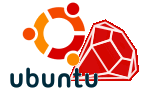


367 comments:
«Oldest ‹Older 201 – 367 of 367HI! I have an radeon 200M, but it does not work to me, it diplays
"no composite extension"
What is it?
THank you, this is the clearest guide of them all
WOAH IT WORKS!!!! thanks a bundle to the maker of this guide. i tried about 3 other guides before i stumbled upon this one. you are a godsend!
now if only i wasnt too lazy to figure out all of the options lol
I will like to know if anyone had try this with a MSI FX5500 video card. I install Beryl and work the first, second, but after the third crash, I want to install Beryl, but I have not idea how to with this type of video card
Hello,
will edgy guide work on amd64 ubuntu?
i tried it but no cigar => no beryl desktop; the gem is there but when beryl enabled nothing happens.
peter.
Hi Peter, it should work.
According to http://ubuntu.beryl-project.org/
It claims they support the amd64 architecture.
Did you go through the troubleshooting steps ?
I use a Radeon Xpress 1150 on my laptop running Edgy(same as Xpress 200M, as far as I have read)
When I start a XGL session, I get a grey and white screen, it then clears up and I get my normal desktop back. I can see the Beryl logo in the panel.
I guess the problem is similar to that stated by 'Charles' on 04 February, 2007 09:58
Any help?
Thanks in advance.
Thats how mine is starting up as well..
Did you check Beryl is running as instructed in the Trouble Shooting Steps ?
I install FX5500 and Beryl using the guideline, I had 2 problems, the first time was Xgl (And you need to be Careful when you change the cong file, since will not recognize the video card, I check say Video Card Generic, I try to change to Gforce FX5500, did not work with dpi and the rest).
The second was conflict one version was 1....74 and second was another.
I think if Generic Video card, but before I try again I will like to see if some one had try with that card, the version I have is 128 to 250.
Meir,
See the only thing you really need to concentrate about is changing the Driver option
Driver "fglrx"
the rest
Identifier "ATI Technologies, Inc. M22 [Radeon Mobility M300]"
BusID "PCI:1:0:0"
EndSection
doesn't really matter.. Your card will get probed by the fglrx driver, did you go through the troubleshooting steps?
Hi everyone,
I just did a clean install of Ubuntu 6.10 last night, and went through this whole guide. Everything worked fine, but when I login with an XGL session, it first shows a black X mouse on a black and white screen, then just a tan screen. I can turn the cube around, and can turn it to the cool Beryl logo on the top and bottom, and even navigate to and play music via muscle memory, but nothing shows up but my mouse pointer and a tan desktop.
Also, when I don't login with XGL and try to change my window manager to Beryl via the task-bar icon, the edges of my windows just flicker on and off for a second, and the Metacity radio button stays chosen.
Any ideas? Thanks!
Wait - a clarification on my previous comment. When I don't log in to Xgl, everything works, and I can't switch to Beryl. When I DO log in to Xgl, I see the black and white screen, and then a regular Metacity desktop. If I try to switch to Beryl now, it goes to the tan cube.
Suggestions? Thanks!
The problem I have: The video Card is MSI, <= 28 db, FX5500-TD256 MB DDR and FX5500-TD128.
My question what to use ATI or NDVIDA. I will prefer not mess with the X11, if Beryl with Xgl can figure out the card will be the best, but if I have to modify the file I will like to see example so I can follow. Your guide is the best, since you use the files, also I try the key for the SVN version of Beryl, just give file where the first key give a file and thank you very much with all your help. When Beryl work was amazing, who needs vista.
@nick :
I have exactly the same problem :(
Nick the you have a key for authentication, for the file s the you mention?
@Nick
I can comfirm Twisterss solution of activating the other repositories, as I had the same problem. I have beryl and XGL all working now. Hope you have similar luck!
Awesome! The only problem now is that watching my windows burn into existence and wobble around is way more fun than doing homework. Curse you Beryl!
Thanks everyone!
Lennart, great job with the howto!
I am having a problem with my radeon x1600 pro 512M.
I do not have an option of Xgl for window manager but "foo". When I check this option and start the session it gives me an error that Xgl has no exec code in the file. any help?
thanks Joe
JMueller82 at gmail.com
ps I have marked the file executable and pasted everything twice. if I type "sudo" startxgl xgl starts and freeses my screen.
be blessed
I went though the whole thing, and I boots normal, I sign in, and a gray screen comes up with an "X" for my mouse on screen. Then it goes to a normal Ubuntu desktop, nothing about Beryl....anyone have any ideas?
On my computer has an ATI Radeon 9200
ta for the excellent guide.. am a new ubuntu user.. followed the steps twice over.. but after i reboot and goto XGL session i just get a blank white screen.. the 3d desktop works but nothin on display.. initally i do get a preview of the desktop for about 2 secs... do u know where the problem might lie so i can sort that out??
ive got a toshiba notebook
centrino 1.76
1gb ram
80gb hdd
ati x300
cheers..
linux rox
tRaZe
Zaapto, I think the problem is trying to start Xgl, and goes to a default.
My self I have the Beryl install and I have the icon manager, but there is nothing is going with the Xgl even I have xserver-xgl install (including the Emerald Themes, etc).
Beryl work for me in the beginning was amazing when works, but crash after the second time.
ive tried to set it up but when i load xgl session i loose the whole gnome desktop.. just get a set of ugly icons and no 3d desktop... moreover the beryl manager seems to be installed...
it would b great if somme one can guide me on wats is going wrong... been muckin about with xgl for a while now to ge it work...
cheers
u guys r the best
hello everyone. I have followed this guide on a fresh install of 6.10. When I login to XGL gnome I can move the cube around but all screens are white.
I already tried updating to the latest depositories and the same issue occurs.
The only difference after updating latest depositories was that I had to manually select beryl to start using the beryl manager diamond in my task bar area.
IBM T41P laptop with ATI Mobility FireGL T2 video card
fglrxinfo:
display: :0.0 screen: 0
OpenGL vendor string: ATI Technologies Inc.
OpenGL renderer string: MOBILITY FIREGL T2 Pentium 4 (SSE2) (FireGL) (GNU_ICD)
OpenGL version string: 2.0.6011 (8.28.8)
Any ideas?
to the previous Question.
So far I was able up to now I have Xgl option and I have also Gnome connection, with out writing script for Xgl. The Beryl still not working, but I can start the Xgl. When I call Beryl Crash said miss two files and lose the menu (e.g and the sound, I found some one who had the same problem with sound). In any case the blog of http://albertomilone.com/nvidia_scripts1.html
wrote and script dealing with ATI and Nvidia, maybe you can use to solve your problem. I can't not use since I have the Xgl session run, I hope eventually I will have Beryl working
hi
I have the white cube problem too, and the SVN repositories didn't work:(
plz help!
thx
Hey I had the white cube problem to: I first used this guide when with 6.10 64 bit.. and it worked great.. I switched to the 32 bit and i had the white cube problem. I found a workaround though:
If you're using an ATI
LD_PRELOAD=/usr/lib/fglrx/libGL.so.1.2.xlibmesa beryl
If you're using a nvidia
LD_PRELOAD=/usr/lib/libGL.so beryl
After you log on open up terminal and paste one of the above into it. Make sure beryl manager is running(gem is at top right).
This works great for me. The downfall is everytime you log on, you need to do it. I hear there is a way to make it do it automatically but i don't know how. If you're stuck in the white cube:
press ctrl - alt - f1..then type killall beryl-xgl
Then press ctrl-alt-f7 and do the above instructions.
Hope it helps
btw i'm using a ati 200m
hey sean
i tried it works! thanks
But I have a 32 bit version... Are you sure it will work on a 64 bit unbuntu?
Sean,
Thanks for that tip. Didn't work for me though... Still the white cube...
Oh well... maybe sometime later.
Hi All,
I've been running Beryl on my ATI Radeon XPress 200M card, for about 3 - 4 weeks. Now, I too, have the white cube problem.
Strange...
PS - I am using Beryl SVN.
Adler
Phoenix, Arizona
Hey can someone tell me the download size of the packages? I'm on a strict dl limit and I don't want them to cut my speed again.
If you have a laptop with ATI Mobility Radeon 7500 and followed this tutorial and can't get it to work then see this post.
http://ubuntuforums.org/showthread.php?p=2208819#post2208819
After doing all, it gave me
Unable to locate theme engine in module_path: "pixmap",
Help please :(
first time everything went well, but after rebuilding my laptop with Ubuntu 6.10 I can't get Beryl back on my screen, I've taken all steps in the manual. I've a Fujitsu Siemens Amilo P1536. When a change the session to XGL Ubuntu can't load Beryl, when I change Window Manager nothing happens and when I uncheck the option "Launch Fallback..." and start Beryl my screen turns to white.
Is there someone with tips???
Hi All,
I've solved the "White-Cube" problem without using terminal commands. And, I tried a few. LOL!
Right click on the Beryl Diamand in the Taskbar. Then "Advanced Beryl Options" - go to "Rendering Path", and choose "Copy".
I hope this helps...
Adler
Phoenix, Arizona
this is not on a fresh install of 6.10
when i type fglrxinfo, i get :
Error: unable to open display :0
can someone please help me...
I know this is going to sound really noobish - but when in the Beryl Manager settings, I want to make a command open the Terminal. What would I write in command 0 so to speak? Thanks a lot!
Thanks so much for this guide! It made a long frustrating day of wasting work time worth it in the end!
Cheers
@Sean
Sean,
LD_PRELOAD command worked on ATI. Made it executable by creating a file in /usr/bin/berylstartup and copy and paste your command (nothing else).
used gksudo nautilus /usr/bin to "Allow executing file as a program"
Added to System/preferences/session in startup tab and 'hey presto', no need to run in terminal anymore.
Well, thank you.
I have a Dell D600 and have the same white cube problem ... and using the svn packages.
I found that if I reduce the number of workspaces to 1 and remove the workspace switcher from the panel before booting into beryl, that things work better. Otherwise, I have repeating crashes with bug reporting tool comming up in an infinite loop.
Hello
Thanks for the guide...
Would this also work with http://www.kubuntu.org/download.php
Kubuntu 6.10 (edgy) as well as Ubuntu....?
I have an ATI 850XT so I am hoping it will be ok to use Kubuntu with your guide...?
after installing a new ati-driver Beryl works again. :)
I had a lot of trouble getting this to work on my Dell D600.
The x-server crashed every time i tried to move a window.
Turns out that I needed a different xserver coming from here
Look to the bottom of the page.
even though i have a rv250lf chipset.
Since then everythings been working fine.
hi, really good and clear guide but i got a problem starting beryl !! when i choose the beryl desktop, i get a white screen. i can click stuff on the desktop but i can't see anything? what could this be??
i have a ati radeon 9800 pro
Hi!
I have Ubuntu 6.10 - the Edgy Eft - released, Ati x1300, AMD64 3200+. I did everything what you wrote here, and I saw your video, but when I go to the part of the xgl, then my screen is a big white... nothing. Could you tell me, why? fglrxinfo good.
$ fglrxinfo
display: :0.0 screen: 0
OpenGL vendor string: ATI Technologies Inc.
OpenGL renderer string: Radeon X1300 Series Generic
OpenGL version string: 2.0.6011 (8.28.8)
Please, help me.
Daniel
well it works but its slow :S
specs:
1gb RAM
intel core duo
aTI radeon xpress 200
sometimes the sys stops, so im worried :S
Hello,
very good instructions.
One trouble though - I lost my scandinavian keyboards and @ sign now comes with shift-2 instead of Alt Gr-2.
How can I combine this wonderful desktop with local keyboard locations? It is pretty hard to remember how US keyboard was laid out..
-Juha
After a night of getting the cube with a white background, I was starting to think that maybe the reason why it's not working is because I only had 512MB of RAM. I slept through it for one night then started tinkering with the settings the next day and finally got it to work.
Thanks for the great guide. My tip to all those trying to make it work, tweak with the settings, with the right combinations, it will work.
By the way, my laptop is a sony vaio vgn-s360 with an ATI Mobility Radeon 9700 video card.
Thanks again. 謝謝!
Thank you for this guide, spent most of last night with the white cube and finally found this gem of a guide.
Hi!
I would like to tell you, beryl is working. I need to do 1 change:
startxgl - startxgl.sh:
Xgl -fullscreen :1 -ac -accel glx :pbuffer -accel xv:pbuffer &
sleep 2 && DISPLAY=:1 exec gnome-session
Thank you for your help.
Daniel from Hungary
Thxs for ur guildline.
I did it all the step already but i got some trouble..
When i restart my computer and the log-in page come, i change to Xgl session. Then i log on but my display screen became White... Totally White. I don't know why.
I used Acer, notebook, centrino, Ati 9700, 512 Ram
Could u help me plz!!!
P.S. when i tried to change " gksudo /etc/X11/xorg.conf", its asked for password but its not the same of my computer's password. So i couldn't change anything ....
Also the other code too, could u tell me the new password ><"
I loaded Ati Driver card but couldn't install , mayb i don't know how to install ><" plz tell me.
Thx
Just want to thank you, Lennart, as I finally am able to get this up and running. I have been screwing around with this for over a month on my ATI Xpress200 (RS480) and your guide did the trick. Adler's comments have been a help as well. I have been having a blast for the past two days and have found that I cannot use the Spacedome as it crashes Beryl. Today I performed an upgrade fron SVG repos and now cannot get Beryl to stick when choosing a window manager. Adler left a comment before about waiting a day and then upgrading again but is there something more permanent that I can do so I can play some more today?? Please help me get back to 3D.
Thanks,
Craig (CAS1834)
Sorry!
Yop probably realize I meant svn repos in my last post.
Craig
Hi, tried but it failed in the first step with applying the thirdparty. It gives an error of:
W: GPG error: http://ubuntu.beryl-project.org edgy Release: The following signatures couldn't be verified because the public key is not available: NO_PUBKEY 3FF0DB166A7476EA.
Anyone knows what it means?. Just installed the ubuntu 6.10
Thx in advance
For dual-head with two independent cubes (two instances of Xgl, Beryl and the desktop environment), I use this script:
------ BEGIN ------
#!/bin/sh
DISPLAY=:0.0 Xgl :1 -fullscreen -ac -accel xv:pbuffer -accel glx:pbuffer -dpi 92
DISPLAY=:0.1 Xgl :2 -fullscreen -ac -accel xv:pbuffer -accel glx:pbuffer -dpi 92
sleep 2
export DISPLAY=:2
exec dbus-launch --exit-with-session xfce4-session &
export DISPLAY=:1
exec dbus-launch --exit-with-session xfce4-session
------ END ------
Replace xfce4-session with gnome-session if you use Ubuntu (I use Xubuntu).
I have Beryl running, but took some work, first I had to down load NVIDIA-Linux-x86-1.0-9755-pkg1.run
from NVIDIA and to sudo sh NVIDIA-Linux-x86-1.0-9755-pkg1.run
The trick is to install NVIDIA not as X window mode.
Now who will need VISTA, if you can get more with linux and yes NVIDIA is propertary
I am running a Dell Inspiron E1505 with 2 gigs of ram, Core 2 duo at 2.0 ghz, and a 256MB ATI Mobility x1400 graphics card.
I wanted to try this out but I can't really make this a linux machine at this point, but I can run VMware. So I installed Ubuntu and then followed your instructions. It went well until it got the the point about pointing the graphics card from AIT, Radeon or Vesa to fglrx. I found the line but because I am using VM it is pointed to a VM driver of some kind. I tried to go ahead but when I finished and restarted the system would not boot past the load screen. Not that I am crushed, but I really wanted this to work.
Any ideas?
Thanks,
-K
Bank said:
"Could u help me plz!!!
P.S. when i tried to change "gksudo /etc/X11/xorg.conf", its asked for password but its not the same of my computer's password. So i couldn't change anything ...."
If you didn't change the root password then you won't be able to use that. To change the root password go to: System-->Administration-->Users and Groups and when it asks for a password enter your own (the one you use to logon). Then you'll see a window called "User settings". Highlight "root", click on "Properties", and under the heading "Password" make sure that "Set password by hand" is selected, then change the password to something you will remember in "User password" and again in "Confirmation", then click "OK". Close the Users Settings window and you should be all set. Now when "gksudo /etc/X11/xorg.conf" asks for the password, enter the one you just made.
Hope that helps you Bank.
Craig (CAS1834)
thanks for the guide. worked on my ibm/lenovo thinkpad t60 with ati radeon x1300 but just with the svn version. the standard version didn't work.
Thanks for the guide. Beryl work fine on my Radeon 9800Pro!!!
thanks worked a charm
Hi
Is it anyone know if it is working with ATI mobile FireGL v5250" for IBM T60p ". I already installed ATI proprietary driver and I have 3D support. Thanx langy
quote:
Adler said...
Hi All,
I've solved the "White-Cube" problem without using terminal commands. And, I tried a few. LOL!
Right click on the Beryl Diamand in the Taskbar. Then "Advanced Beryl Options" - go to "Rendering Path", and choose "Copy".
I hope this helps...
THANKS! that helped!
Hi, Excellent guide! The Best I've seen. The only one to help me successfully get Beryl up and Running. I still have one little problem. When I maximize a window I lose the top of the window and basically freeze. The mouse still works but clicking doesn't do anything. Did anybody get this problem? oh, my card is an ATI x800. Any help appreciated. Thanks, Angelo
Does this work with a SiS adapter, do you know? Is there maybe another driver (like xorg-driver-fglrx for ATI) that works with this adapter?
kibo,
I've since changed the setting "Advanced Beryl Options", "Rendering Path" from "Copy" to "Render from Pixmap". I found that in the Beryl Forums. It seems that was the faster way to run Beryl.
Getting hit with the "White Cube" was a surprise.
Now, what do I need to do to get rid of the Beryl Diamond in my Cube? I've looked everywhere.
Adler
Phoenix, Arizona
Hi guys,i have a question. I have an AMD64 with ATI X700 graphics and I`m too stupid to get this run!I followed all the steps shown here and after a restart it shows me a black screen and not the logon screen.and then it wont do anything.only a button restart.am I doing something wrong or is it just impossible to have this piece of .... :) running on my machine?
Asus A8N-SLI
AMD Athlon64 3000+
Asus EAX700
1 GB memory
HELP HELP!!
Great tutorial man!
Thanks alot for that nearly idiot-proof installation-guide :)
(It is just nearly idiot-proof because of the troubles beryl sometimes causes :D)
This is the best set of instructions I have come across. I am fairly new to Ubuntu and Beryl, and originally could not get this to work. Running Edgy Edge 6.10 with all the latest updates (as of 3/16/07). For some reason my OpenGL drivers under fglrxinfo were showing MESA instead of Mobility radeon X300. I have the exact same laptop as used in this guide:
Dell D610
1GB of RAM
Intel(R) Pentium(R) M processor 1.86GHz
Graphic card is ATI Technologies Inc M22 [Radeon Mobility M300]
Original problem: Beryl failed to start in XGL, when selected as window manager would revert to metacity immediately. I see many others are having this same issue.
I was getting this after running fglrx:
desktop:~$ fglrxinfo
Xlib: extension "XFree86-DRI" missing on display ":0.0".
display: :0.0 screen: 0
OpenGL vendor string: Mesa project: www.mesa3d.org
OpenGL renderer string: Mesa GLX Indirect
OpenGL version string: 1.2 (1.5 Mesa 6.5.1)
Solution: Install restricted ati drivers using this Method 1 in this guide: http://wiki.cchtml.com/index.php/
Ubuntu_Edgy_Installation_Guide
now fglrxinfo reads as follow:
$fglrxinfo
display: :0.0 screen: 0
OpenGL vendor string: ATI Technologies Inc.
OpenGL renderer string: MOBILITY RADEON X300 Generic
OpenGL version string: 2.0.6011 (8.28.8)
This worked for me, after 2 days of mucking with other solutions. I hope this helps anyone else.
Ok,
I've got Beryl "Rain", Beryl "Snow, posted YouTube vids, but how do I get rid of that Beryl Diamond in my "Cube"? That is to make it totally transparent.
Adler
Phoenix, Arizona
Excellent.
Clap, clap, clap!!!!!!!!!!
This did not work for my and my X1700. I only get an error message when trying to start xgl :(
Has anyone got beryl to work with a ATI Mobility Radeon 9200? If so, please let me know of the additional steps taken to get it working. busta_bird@yahoo.com
Thank You so much for this guide. I used it to install Beryl with a Nvidia FX 5200. It's the same procedure but without ATI requirements. Nvidia works better on Linux then ATI.
I am using Ubuntu 6.10 and Beryl w/ XGL on a 2.6ghz , 512mb ram, and FX5200 system. It runs smooth.
I even learned something about Linux. I didn't know about Alt-F2 or the Startup Preferences.
Until last year, I used Linux off and on for several years. Starting 2006, I've between consistently using both XP and Linux.
I have passed this guide, but nothing works :(. I have searched on Internet for many,many guides, but none of them works.
My computer is: Intel Celeron D with Ati Radeon 9250.
If anyone can send me an e-mail in which there is a solution to my problem, I will be very gratefull.
Filip - darthbrother@o2.pl
please help, i just want to set to default since when i start my comp it direct to terminal(something with black background) and said screen not found. I just want to get back to my normal Ubuntu edgy. Thanx a bunchdudes.
Thanks so much for this great guide! It worked slicker than snot on my system: Athlon 64 3200 w/ ATI 9600 Pro AGP! Thanks so much!
I'm trying to write a blog myself about my recent decision to switch to Linux full time and my success / failure in this new frontier!! Mind if I link to you?
I was having the same problem as "G" a few posts above, with fglrxinfo describing a Mesa driver. His solution worked for me. Here is a more specific link for Edgy installs:
http://wiki.cchtml.com/index.php/Ubuntu_Edgy_Installation_Guide#Method_1:_Install_the_8.28.8_Driver_the_Ubuntu_Way
Once I did this procedure (Method 1) exactly (don't worry about uninstalling anything), fglrxinfo gave the right response (ati driver) and now I get the magic cube...
By the way, I have a Dell Dimension 8400 with an X300 ATI video card.
Mark
Hey!
My name is channing, and I've installed linux recently on my laptop, with AMD Athlon 3200+, 512mb ram, and mobility radeon xpress 200. when i followed the procedure step by step, and i restarted my laptop (i forgot to log out and change sessions), after the ubuntu boot up screen disappears, nothing else appears, it is blank for a indefinite period of time.
What could it be? I followed everything exactly.
please help me out. I'm going to have to reinstall linux on my laptop =\
Spot on! Been using Beryl on laptop for a while but been struggling with desktop PC (ATI 9800PRO) until i spotted this *FANTASTIC* guide, nice one... added to favourites :-)
thankyou
Ok this surely sounds like a total ignorant newbie, but i am new to linux and i am using KUBUNTU. I am stuck actually at the first section of the HOWTO. I talked on IRC on ubuntu/kubuntu channels but none helped. I dont have a system - Software source.. Where can I find it in Kubuntu? Thanks..
Hi there
When i try to reload after adding the software sources i get this error "http://ubuntu.beryl-project.org/dists/edgy/main/binary-i386/Packages.bz2: Sub-process bzip2 returned an error code (2)" Please help me
Great guide, thanks a lot! Took me 10 minutes and everything is working fine.
Got a Fujitsu-Siemens Amilo A1650G with an ATI Mobile Xpress 200M.
Thanks again!
Works perfectly just make sure you download Ubuntu 6.10, Thanks for the great tutorial.
Very nice guide and I'm soooo happy that I found it. I looked at other guides, i.e. beryl's wiki, and it look and seemed so complicated to me for a new linux user. This was the first thing that I wanted to install and try out. Thanks to your easy, clear instructions, with pictures, it was so easy. You also get straight to the point and tell us how to do it, which is a big plus to me and makes it a lot easier for new users.
Thanks again!
Very good guide, I've never used Ubuntu before and I had no problems following this guide.
I did have a problem with my graphics driver though, I have a mobile Radeon 9600, that refused to use anything but the mesa driver thingie. Well it worked out by adding 'Option "UseInternalAGP" "No"' to xorg.conf.
thanks sooooooooooooooo very much!!! it worked! thanks again. this guide is super cool :)
Awesome guide. This made everything so easy.
Thank you!
Nice guide, though it doesn't work on my Radeon 9800 AIW. I get this when I run Beryl Manager:
Detected xserver : XGL
Checking Display :1 ...
Checking for XComposite extension : passed (v0.3)
Checking for XDamage extension : passed
Checking for RandR extension : passed
Checking for XSync extension : passed
beryl-xgl: Another window manager is already running on screen: 0
beryl-xgl: No manageable screens found on display :1
Any ideas?
Realy great guide. Espesially for us Newbies. Have used XGL now for a month and realy loves it. Thanks again!
Harald
I've tried to install beryl several times this guide bringing me the closest however this time I have no gem and can't find where any of software went I know everything downloaded but when I input beryl_manager into the terminal everything passes then I get
Support for non power of two textures missing. I have no idea what to do now.
Thank you for your concise and easy to follow instructions. I'm glad I found your page and for what its worth, because of your help Microsoft is being evicted from my machine. I hated Vista and for all of the eye candy they threw into it, Beryl is infinitely more beautiful and functional. Thank You.
I was having a whole crap load of issues with my Dell and its ATI Mobility Radeon X1400, but your guide has solved it. Thx
Charles
Thank you. It worked exactly as your laid out.
Excellent! A very clear guide! It works very fine on my P4 & Radeon X1300
EXCELLENT guide !
i got it work within 30mins after a fresh install of Ubuntu 6.10
thankyou so much !!!
it works on my Fujitsu N6210 laptop with ATI X600
Very nice guide. I got it working with my ATI XPRESS 200M for an HP Pavilion ze200- by adding
Section "DRI"
Group "video"
Mode 0666
EndSection
to the xorg.conf file.
Well done set of instructions. I'm running a build project with a socket 478, new mobo, ATI 7800, 784 mb ram. Linux has really made being a PC hobbyist fun again. Windows for work, Linux for fun. Thanks taking the sting out of this process.
Thank you for this great guide!
Finally got Beryl to work on my Laptop with Ubuntu and ATI
Thank you so much for this guide.
I was desperate to get Beryl on my new Ubuntu installation but but a newbie to Linux I was having some trouble, but this guide got me up and running in no time.
Thank you so much for this straight forward guide. I've got the exact same notebook as you just with a 1.73 ghz cpu. And although I am not a complete linux n00b. I was looking for a straight forward guide to install beryl and it worked flawlessly. Thank you so much. Another win user moved into the open source world :D
Easy to follow guide, but unfortunately not working for me. I get to the select session, run XGL part and i get an error saying my session has lasted less than 10 seconds and failed.
Under view details (~/.xsessions-errors file)
/etc/gdm/PreSession/Default: Registering your session with wtmp and utmp
/etc/gdm/PreSession/Default: running: /usr/X11R6/bin/sessreg -a -w /var/log/wtmp -u /var/run/utmp -x /var/lib/gdm/:0.Xservers" -h "" -l ":0" "usrname"
/etc/gdm/Xsession: Beginning session startup...
Couldn't exec /usr/bin/startxgl: No such file of directory
and from this point on i only have access to the failsafe terminal. Any ideas would be much appreciated! Thanks.
P.S. there is definitely a file named /usr/bin/startxgl and it is executable!
Hey guys is there anything wrong with my configuration? I did everything on the guide but beryl didnt load up. Im using ATI radeon 9550.
Section "Device"
Identifier "ATI Technologies, Inc. RV350 AS [Radeon 9600]"
Driver "fglrx"
BusID "PCI:1:0:0"
EndSection
Section "Monitor"
Identifier "F179"
Option "DPMS"
EndSection
Again,
Great Guide -- I learned that I needed to dig into the Beryl settings to change the transparency in my cube.
Fantastic! And with learning Beryl it's now snowing on my Desktop here in Phoenix, Arizona!
Adler
Phoenix, Arizona
Hi,
first off: GREAT GUIDE!!!
Very easy and nice to follow.
I have a problem though :(
When i activate Beryl the screen flickers and it goes back to using Metacity.
Very enoying!
Do you have a sollution for that as well?
Hi All. As has already been said, great guide.
It's got me most of the way but I'm having same issues as Borris, Tom and at least one other poster. Starts up Beryl, but falls back to metacity within seconds.
Any ideas?
I'm running Edgy Eft with an ATI Radeon x1550 on a widescreen LCD.
-Mark
Ok, I got it working on my ATI x1550 (This card is identified as an x1300 by lspci)!! Sweet! I was just about ready to give up on this card!
I installed the ATI drivers as per:
http://wiki.cchtml.com/index.php/Ubuntu_Edgy_Installation_Guide#Method_2:_Install_the_8.35.5_Driver_Manually
Then followed the instructions here:
http://lhansen.blogspot.com/2006/10/3d-desktop-beryl-and-xgl-on-ubuntu-edgy.html
While keeping in mind that I already had the right drivers and skipped those bits...
I haven't spent much time looking yet, but the cube spins too fast - I'm sure I'll find it somewhere.
Yay & thanks all!
Mark Voorberg
www.objectclarity.com
This is an amazing guide, thank you so much.. It works with my Thinkpad T60p, although I still have a few probs with my FireGL graphics card. Anyway, thanks!
lukw
Matthew:
I trust that you triple-checked your xorg.conf - this one is very important but if the drivers don't load, it's not going to make any difference.
Read through /var/log/xorg.0.log (it's something like that) to be sure that fglrx loaded and is working - if not see the link I posted just above yours and re-install your ATI driver. Use the manual option as it gets a newer driver.
There's a not in the above ATI drivers page that says you MUST recompile after kernel updates - don't forget this - print it out and keep it for future reference. You *will* need it!! Missing this step would cause the window manager to fall back to metacity.
If fglrx does load and you still have no beryl, be sure to select xgl from the Options menu before you login.
Does the Beryl Manager show up? You didn't mention but I'm sure that's critical.
Keep trying, I'm a noob too but I'm learning alot!
BTW, there's probably a contact page on my website if you still need help with it. ;)
-Mark
Thanks... super working on dell 6400 laptop.. (ati x1400)...
Hi there!
It works great!Good guide, thanks!
Greetings from Hungary,
Daniel
Its just not working for me. I've followed this guide to the best of my abilities but whenever i login to an xgl session i get a weirdly distorted screen after which it switches back to the normal window manager. I tried selecting beryl as the window manager but it still stays selected at Metacity.
And as if all this wasn't bad enough, sometimes my system just hangs when i login to the xgl session. I use an onboard ATI Xpress 200. I get the required output for commands such as "fglrxinfo","glxinfo | grep direct","lspci".
I'm a noob and i find it really disheartening that one of the first things i tried on linux is backfiring this badly. Please help.
I preformed everything as instructed in your tutorial but still no effects I start up in xgl and I see the gem and can customise settings but no special effects just the regular ubuntu desktop. Thanks anyway I got passed the almighty blue screen of death by reconfiguring as you instructed somone else. I would like to become a linux user but it starting to seem a little impractical. I must say the ability to boot the os and run from cd intrigued me being a semi advanced windows user. BTW excelent tutorial please help and call me Tim if you respond thx.
I've had a similar experience to akaash above.
I have a radeon x800.
Followed insrtuctions to the word. However on reboot I select xgl option. Get normal desktop but with weird black/white background for split second then reverts to complete normal desktop. Graphics completely pants(!) refreshing real slow. No cube :(
I just want the cube :p
Finaly got it to work hansen but it crashes and freeses frequently. BTW loved the copenhagen movie I wish Americans had balls that big.
Thanks a lot. I didnt worked it first try but after this great tutorial it worked.
I can translate it in Turkish. It great tutorial thanxx again
I have now tried to get this to work three times now, and to no avail. I get the red gym to run, but I can't get the Beryl window manager to run, when I click it, it just flashes my window a few times and then reverts to the Metacity manager. I have actually reinstalled Ubuntu just to clear out everything I had done and start over, but still doesn't work. Anyone want to lend a hand? I am a new Ubuntu user and loving it so far, just really want this to work. I have a radeon 9600 series card and have a dual monitor display. Any suggestions?
Worked perfectly the first time. IBM/Lenovo ThinkPad T60 w/ ATi X1400, Edgy Eft.
The *only* thing I did different was to edit the text files from a console with $ sudo vi ...
Thanks very much for making this easy.
Great guide!!... worked great on my ati radeon mobility xpress x1400.. but i have a problem: i can't run beryl on 1440x900 (my laptop screen is a widescreen).. only works in 1024x768.
Can you tell me how can i run beryl with 1440x900?
Thanks!
hello, I have a acer 5672, core due 1.66 / 1 GB / ATI X1600 512 MB .. after installing XGL/Beryl will I be able to play full screen videos properly .. earlier I've had problems with XGL where the videos are lagging a bit ..
Thanx in advance.
Thank you very much! I did this on my HP Laptop nc8430 with (as you know) wonderful result. Thanks!
I am using Feisty Fawn 7.04 with the an ATI Radeon Mobility 9600 card. I have followed many tutorials and also tried installing the drivers by method 1 below.
http://wiki.cchtml.com/index.php/
Ubuntu_Feisty_Installation_Guide#Method_1:
_Install_the_Driver_the_Ubuntu_Way
I am still getting this on my fglrxinfo:
Xlib: extension "XFree86-DRI" missing on display ":0.0".
display: :0.0 screen: 0
OpenGL vendor string: Mesa project: www.mesa3d.org
OpenGL renderer string: Mesa GLX Indirect
OpenGL version string: 1.4 (1.5 Mesa 6.5.2)
Any Help would be greatly appreciated.
I'm Using Feisty w/ the nvida driver found
some of the info here helped me a lot,
This worked perfect for edgy, will it be the same for feisty? I have the Latitude d610 as well
Sorry, this guide didn't work for me at all. Logging in under XGL gives me a black-and-white background, then the normal screen but painting very slowly and painfully.
I can't even get the Beryl icon to appear. Help would be desired...
I followed this guide to a tee and when i restart into XGL everything seems to work except I have no beryl functionality.
The beryl red diamond icon is there in the top right and i click select window manager beryl.
Once I do this i have full beryl support but nothing else, I cant see my desktop or do anything i can spin the cube to other blank screens though and rain works...
i have no idea what went wrong, suggestions?
After changing /etc/X11/xorg.conf
I mean changing "ati", my ubuntu 6.10 is not booting up...
I have spend so many days on this ubuntu and finally giving up on this.
Great guide, since it appears you know what you are doing I have a folow up question. Having bought a MAC this past weekend and waxed my old XP for Ubuntu on my media PC, I have run into one small issue. Can you explain to me in these simple terms why with the D610 I cannot use the Fn+F8 keyy to switch to my 42" LG LCD TV? The laptop screen goes blank and my TV says Invalid Format. This works with the XP box but I can't seem to get it to work with the D610. Well this is slightly off topic but I have yet to come across a tutorial this easy even for a 1 day Ubuntu user. I am planning on trying this Bery tutorial tonight after 9 holes of golf and a six pack, my usual regimen before messin with technology I know nothing about.
Hi, I have a slight problem. When selecting the "beryl" package for installation, it says that it is depending on beryl settings and beryl manager. And these are depending on other packages. What should I do?
hey , i have a sony vaio fs515e , when i log on and select xgl as the session the whole screen is messed up , i mean 100% messed up , wut shuld i do?
Holly carp it's working!
I had the white cube issue as well. I had to switch to 'copy' in Advanced Beryls Options -> Rendering options.
I rebooted, then I had to go back to Beryl and go to Select Windows Manager -> Beryl
Everything is working fine now.
I have the 200m as well (almost all the other documentation stated that it wouldn't work with XGL - I was actually considering upgrading my laptop), so 1000 thanks yous for this guide and to everyone who has offered help and support via the comments. Never would have figured this out on my own.
Thanks.
Fantastic guide. Didn't work on my radeon 9200 - but then it's not included in the list for the driver (you can check from the package manager - it only goes down to 9500). Lucky I made a copy of xorg.conf, so I copied that back and ran your guide backwards to clean up! Maybe I will get a new card. I want this 3d!
I just ran into another issue. After getting everything working I noticed that I didn't have the Restart or Shutdown options anymore. I fixed it by changing my startxgl file (usr/bin/startxgl) to this:
#!/bin/sh
Xgl :1 -fullscreen -ac -accel xv:pbuffer -accel glx:pbuffer &
sleep 4
DISPLAY=:1
cookie="$(xauth -i nextract - :0 | cut -d ' ' -f 9)"
xauth -i add :1 . "$cookie"
exec dbus-launch --exit-with-session gnome-session
I basically mashed up a script that I found from the UbuntuForums.org site (I think it linked back to the official Baryl wiki). Anyway, I gelled that script with the one from your guide and now I have everything working and I can shutdown or re-start. Hope that might be useful to someone else as well.
Brilliant idiosyncraticroutine,
I've updated the quite with your solution ;)
Thanks again,
Dude! I've been using Ubuntu (Edgy) for about 24 hours now so it's all veeeery new! I had a mission getting ATI driver sorted but after trying this fglrx business (which screwed up xserver) I copied my backup xorg.conf file then stumbled across Envy which automatically identified a driver and installed it. Now Im at the stage were I want to install beryl (I did this but it doesnt run, just goes to default). Do i need to change the ATI driver? i dont really understand what to do, i found a lot of contradicting forums which are either pro or con fglrx. help! having installed ati driver with envy, do i still follow this method? Thanks, edgy noob
Hi Lenart,
Remember me here in the Phoenix Dessert? LOL? It is a little warm here now.
Well, I used your guide to get my ATI guide going, using SVN with great results.
I had my H-P Notebook replaced by H-P because I had a lot of service issues. I'm now NVIDEA.
Where's the NVIDIA SVN repos?
Thanks in advance for your reply.
Adler
Phoenix, Arizona
hi
i have a ati x1700 running feisty 7.04, follwed this guide, no problems and i have it running, partly...
there is the window effects, but no cube.. when i try the shortcuts to move the cube it just changes workspace
there is also no title bar to any applications
if anyone could help i would be very grateful!
regards
dave
ok i now got the title bar back, and everything seems to be working apart from the cube effect :(
i am running feisty 7.04 with ati x1700 asus f3jp
help!
anyone have a mirror for the first link cause im getting a 404 error
Thanks a million for this guide. Simple and effective. It worked great on my Toshiba with an ATI card.
i have done everything step by step, i had read the whole page trying to find a solution for me. my system is an laptop fujitsu siemens lifebook e8210 intel core duo with an ati radeon mobility x1400. i can't make it work on my laptop, i have the right driver, but for me it doesn't work this. can enybody help me? f.rusu@hotmail.com
I think your blog is very intresting. Keep it ip.
.::HAVE A PROBLEM PLZ HELP::.
ok.. this is my problem when i started my computer after finishing the guide i got the beryl emblem on the top right but everything looks the same as before nothing really changed so i thought it was because when i went to Select System Manager it was still on Metacity so i tried to put it as Beryl but all my computer does is flash a little and when i go back to the Select System Manger its still set as Metacity what should i do?
thanx 4 the guide but plz help me my email is JRQui15@hotmail.com and my AOL is ItsJRFo0 so if you have any answers for me plz contact me or just post here once again THANKS!
After trying every possible solution I could think of (including editing my BUS settings!) I finally found this guide and it worked perfectly! Thanks a million. I have a x1300 btw, so if anyone else is stuck with that card, be assured this works.
Thank you very much for that tutorial
but i had a problem
you said:
(Now we need to find all lines containing either
Driver "ati"
or
Driver "radeon"
or
Driver "vesa"
and replace it with
Driver "fglrx")
at that step i didn't find anyone of that 3 names
i found "via"
when i changed it to "fglrx" GNOME couldn't start
and i had alot of time to return my GNOME
can you help me for continuing that fantstic installation?
regards
Note: I have ATI VGA card
Great news! Thank you.
Holy SH1T you are THEEEEEEE man. Thanx so much. Toshiba Equium ATI mob Xpress 200M
Yet another XP install bytes the dust.
Mooaaahhhhhhhhaaaaaaaa
I'm assuming this doesn't work for someone using a liveCD...
NOOOOOOOOOOOOO!!!!!! Hansen why did you change your instructions and modify your already perfected manual that you once had!!?? I used your previous instructions last year and Beryl worked perfectly on my ATI machine! But now.......VERY SLLLLOOOWWWWWWWW. I went through your instructions EXACTLY as you put them but now, XGL runs slower than a snail on my machine. Ubuntu is reading my card as the Radeon 9600. Please Help me get Beryl back!!!
hey,
im running a core 2
on an asus p5k-e/wifi-ap
with a en8500gt asus graphics card
i followed your howto and after restart ubuntu wouldnt load.
any suggestions?
thanks a lot mate i thought that i would have to buy a new graphics for this too work
I need some help.. ive just started running ubuntu so i'm not sure about some things. i try the software sources and the add the third party link and when i do the authentication it looks like it has worked but at the end a i get this "W: GPG error: http://archive.ubuntu.com gutsy Release: The following signatures couldn't be verified because the public key is not available: NO_PUBKEY 40976EAF437D05B5".. so bein a noob i'm not sure where to go from here..
hi .. thank you for the clear commands .. but I did not get it .. There is only two desktop :( .. even if I log in with the Beryl session .. please help me ... my email is rohi123@hotmail.com
Hi, I did everything just as you said. Once I get to the Synaptic Package Manager, and try to get beryl added to it, it says that "the following packages have unresolvable dependencies. Make sure that all the required repositories are added and enabled in the preferences...
beryl:
Depends: beryl-settings but it is not going to be installed
Depends: beryl-manager but it is not going to be installed"
I added and enabled the repositories you had posted on the site. So is there something that I'm missing?
Thank you very much.
Hey did this thing everything you told me to but i have a Nvidia card what would i do now i have a 7500 i have to do this for a school project a computer class and if i can get beryl working i get a A for the biggest assignment in the hole class
yeah. I also had a few problems. I have the i810 driver and still can't figure it out. Damn noob that I am. I am learning as I go though so I am sure I will figure it out soon.
camping
....... there is a slight problem.i cant get beryl!! i have dont every step but maby 1(in the end) i have followed every step that you put out!! when i go to check "beryl" it says that i have to put it to accept. i dont know how to :( i really need all the help i can get!!!!!
email me at : attilathe.hun@hotmail.com
- Attila Hajzer -
Dude... U THE BEST.. m a noob to linux.. just sifted to ubuntu 4 days back... n since last 4 days.. i have tryin to get this working.. finally reading your post was able to.... thanks a million :)
It is wonderful, I will test it tomorrow, thank you very much
HI I got a hold of a Ubuntu 8.04 cd instalation.. Well I use to have a SUSE Linux and my grafics card was supported but the 3d didnt work and I tryed a lot of ways to fix it untill the thing wouldent boot any more :P but now I want to install buntu sein that is more popular... I have a AMD64 and an ATI Raddeon X600 Pro Will Ubuntu work on my machine fine?
This guide is very useful for beginners who want to install a 3D Desktop on ubuntu linux with ATI card.
Thanks! :)
Thank you very much , but when i login and come to desktop i get black screen with no icon or anything. Please help.
I Get This Error in the Synaptic Package Manager Part i get an error when installing ''beryl'' it says this
beryl:
Depends: beryl-settings but it is not going to be installed
Depends: beryl-manager but it is not going to be installed
Thanks.
Can i make it to work with an ati 9800??
wow!!! i was looking for a guide like this, thanks!!!!
another good linux tutorial...thanks!
Post a Comment