Christmas time is all about love isn't it? Anyway, found this clip, and just had to blog it up here, so cute :-)
Enjoy
The Hole - video powered by Metacafe
A little bit of this and that
Posted by
Lennart Hansen
at
6:33 pm
2
comments
![]()
Labels: video
Posted by
Lennart Hansen
at
4:39 pm
1 comments
![]()
Labels: fun
Posted by
Lennart Hansen
at
3:15 am
0
comments
![]()
Labels: video
Posted by
Lennart Hansen
at
10:23 am
5
comments
![]()
Labels: fact or fiction, video
Posted by
Lennart Hansen
at
6:59 am
1 comments
![]()
Labels: fact or fiction, video

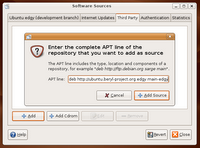
deb http://ubuntu.beryl-project.org edgy main
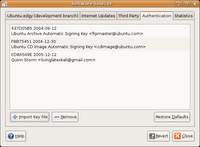 Then select the Authentication tab from the Software Sources program and click the Import Key File button to import the file.
Then select the Authentication tab from the Software Sources program and click the Import Key File button to import the file.deb http://download.tuxfamily.org/3v1deb edgy beryl-svn
deb-src http://download.tuxfamily.org/3v1deb edgy beryl-svn
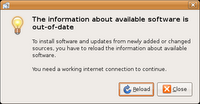
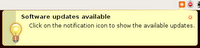 If you see this notification when the reload is completed you should update your system before continuing...
If you see this notification when the reload is completed you should update your system before continuing...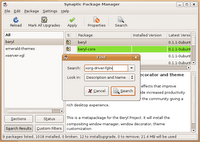 Now we need to find and install 4 key packages xserver-xgl, emerald-themes, beryl and xorg-driver-fglrx, the easiest way to do this is by searching and selecting as show on the pictures.
Now we need to find and install 4 key packages xserver-xgl, emerald-themes, beryl and xorg-driver-fglrx, the easiest way to do this is by searching and selecting as show on the pictures.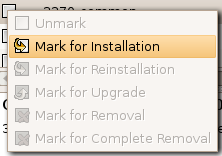
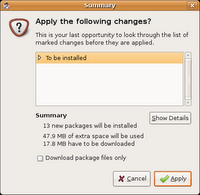
gksudo gedit /etc/X11/xorg.conf
Driver "ati"
or
Driver "radeon"
or
Driver "vesa"
Driver "fglrx"
Section "Device"
Identifier "ATI Technologies, Inc. M22 [Radeon Mobility M300]"
Driver "fglrx"
BusID "PCI:1:0:0"
EndSection
Section "Extensions"
Option "Composite" "false"
EndSection
gksudo gedit /usr/bin/startxgl
#!/bin/sh
Xgl :1 -fullscreen -ac -accel xv:pbuffer -accel glx:pbuffer &
sleep 4
DISPLAY=:1
cookie="$(xauth -i nextract - :0 | cut -d ' ' -f 9)"
xauth -i add :1 . "$cookie"
exec dbus-launch --exit-with-session gnome-session
gksudo nautilus /usr/bin
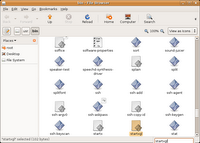
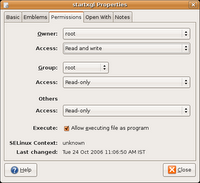 Now right click on the file and select Properties and
Now right click on the file and select Properties andgksudo gedit /usr/share/xsessions/xgl.desktop
[Desktop Entry]
Encoding=UTF-8
Name=Xgl
Comment=Start an Xgl Session
Exec=/usr/bin/startxgl
Icon=
Type=Application
beryl-manager


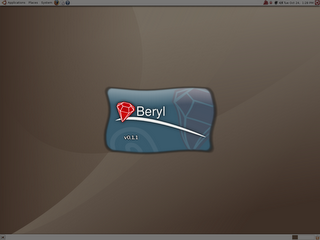
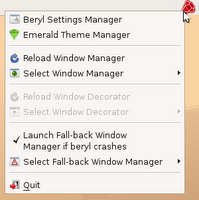
Ctrl + Alt + Left/right arrow key - Switch cube side.
Ctrl + Alt + Shift + Left/Right arrow key- Same but moves the window in fucus to with.
Ctrl + Alt + Hold Left Mouse Button - Rotate the cube in free view ( Nice effect :-D )
Alt + Tab - Switch between tasks
Ctrl + Alt + Tab - Switch between tasks on all cube sides.
Super (Windows Key) + Right Mouse button or Wheel Buttom - Will enable Zoom
All this can be changed from the Beryl Setting.
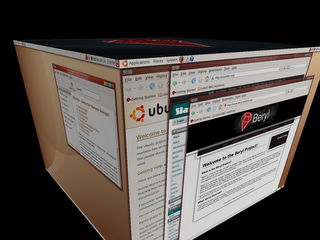
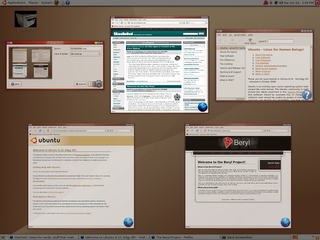

lennart@lennart-laptop:~$ fglrxinfo
Xlib: extension "XFree86-DRI" missing on display ":1.0".
display: :0.0 screen: 0
OpenGL vendor string: ATI Technologies Inc.
OpenGL renderer string: MOBILITY RADEON X300 Generic
OpenGL version string: 2.0.6011 (8.28.8)

Posted by
Lennart Hansen
at
11:30 am
367
comments
![]()
Labels: linux stuff
My parents have always been there for me, ever since I was about 7.
I would not be bothered if we lost every game as long as we won the
league.
Alex Ferguson is the best manager I've ever had at this level. Well,
he's the only manager I've actually had at this level. But he's the best
manager I've ever had.
If you don't believe you can win, there is no point in getting out of
bed at the end of the day.
I've had 14 bookings this season - 8 of which were my fault, but 7 of
which were disputable.
I've never wanted to leave. I'm here for the rest of my life, and
hopefully after that as well.
I'd like to play for an Italian club, like Barcelona.
You've got to believe that you're going to win, and I believe we'll win
the World Cup until the final whistle blows and we're knocked out.
I faxed a transfer request to the club at the beginning of the week,
but let me state that I don't want to leave Leicester.
I was watching the Blackburn game on TV on Sunday when it flashed on
the screen that George (Ndah) had scored in the first minute at Birmingham.
My first reaction was to ring him up. Then I remembered he was out there
playing.
Without being too harsh on David Beckham, he cost us the match.
I'm as happy as I can be - but I have been happier.
Leeds is a great club and it's been my home for years, even though I live
in Middlesborough.
I can see the carrot at the end of the tunnel.
I took a whack on my left ankle, but something told me it was my
right.
I couldn't settle in Italy - it was like living in a foreign country.
Germany are a very difficult team to play...they had 11 internationals
out there today.
I always used to put my right boot on first, and then obviously my
right sock.
I definitely want Brooklyn to be christened, but I don't know into what
religion yet.
The Brazilians were South American, and the Ukrainians will be more
European.
All that remains is for a few dots and commas to be crossed.
One accusation you can't throw at me is that I've always done my best.
I'd rather play in front of a full house than an empty crowd.
Sometimes in football you have to score goals.
Posted by
Lennart Hansen
at
2:42 pm
0
comments
![]()
Labels: fun
Posted by
Lennart Hansen
at
10:00 am
1 comments
![]()
Labels: music
UPDATE: 14/04 - 2008:
Seems the the song have been removed from the link below, but I found it on youtube including a clip from the video. Enjoy,
6 months ago a norwegian guy named Thomas, gave me a DVD with BASE jumping called 2. BASE and told me I should watch it, I must say I'm fasinated about BASE jumping but don't think I will ever try it my self, havent done enough sky dives yet.... Actually not a single one, but maybe some time I will try just one sky dive...
Anyway, in this video a guy named Mua has contributed a track, a very good tune if you ask me, and this track is also avaiable online for free.. ( not torrent :-D ), but right here. This is a real artist if you ask me, if you like what you do, why not give it away for free to let other people enjoy it as well?
Posted by
Lennart Hansen
at
11:58 pm
6
comments
![]()
Labels: music